Leawo Free Youtube Downloader User Guide
YouTube is one of the most popular video-sharing
websites where you can see and download as many as videos you like. And
FLV (Flash Video) is the most frequently-used format used to deliver
those videos onto internet using Adobe Flash Player.
With Leawo Free YouTube Downloader, you can easily and
swiftly download all your favorite videos not only from YouTube, but
also from other video-sharing websites like Google Video, MySpace, etc
with just a click. Users can also carry out many video relevant actions
like playing flash videos in the built-in player with accelerated
speed, converting flash videos to other popular video/audio formats for
playback on various portable devices like iPhone, iPod, PSP, Pocket
PC, etc at any time and anywhere.
Below is the user guide about how to download Flash videos from Internet.
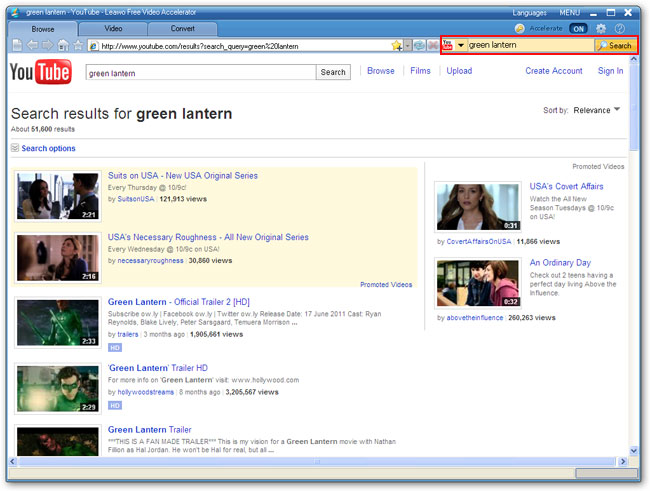
Step 2: Navigate to the video playback page as you do with IE browser. Choose a video to play and enjoy the faster video data streaming and playback powered by our unique video acceleration technology.
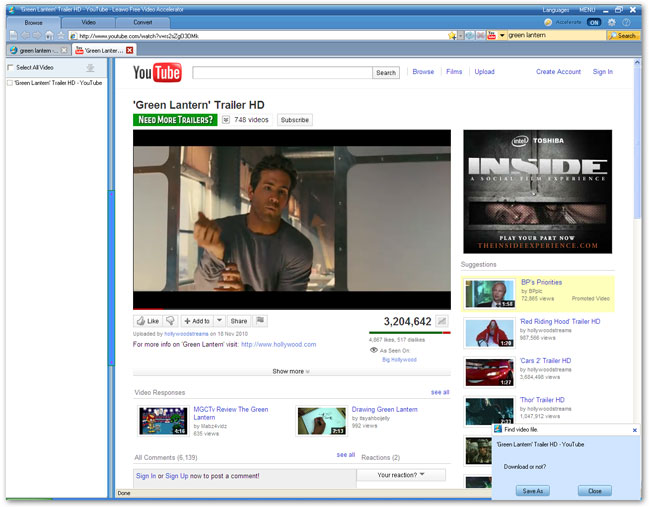
Note:
1. A monitor message prompt from the right bottom corner of the screen will remind users that a specific video has been found, you can choose "Save as" to download now or close this prompt dialog.
2. All the videos you have browsed will be recorded in the sidebar located on the very left, check one or all of them to download to category or folder.
Step 3: Click "Video" tab to watch the selected video in the built-in FLV player and have a full view of its info including video title, file size, URL and length.
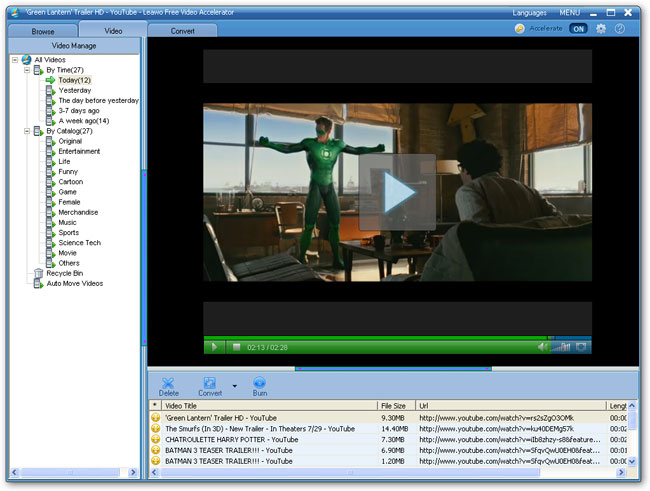
Step 4: Click "Convert" button to download the selected video in its original format. You can also convert it to other popular video/audio formats with the built-in video converter if you like.
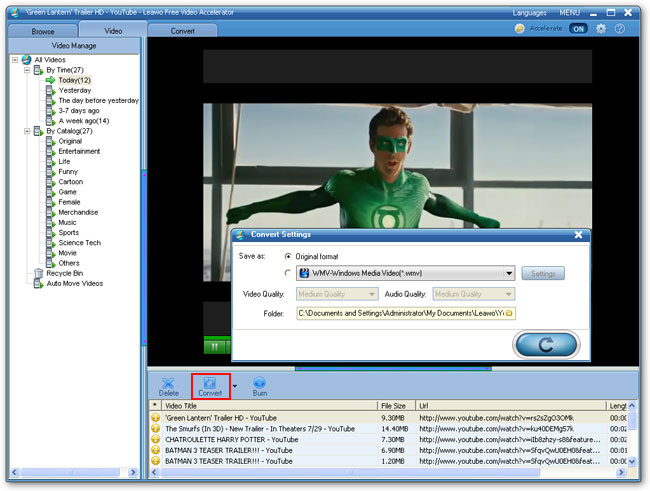
Step 5: Click "Convert" tab to check the downloading status and perform the after-done actions like Delete, Convert, Burn(Leawo Total Media Converter Ultimate will be invoked), Play( play with your default system media player) and Open for the downloaded videos.
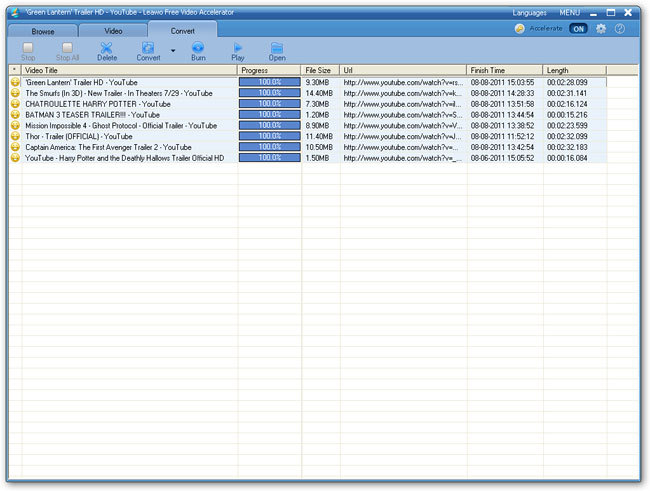
Step 6: (optional) Click "Settings" icon to have more setting options regarding General, Auto Recording and Connection & Sound.
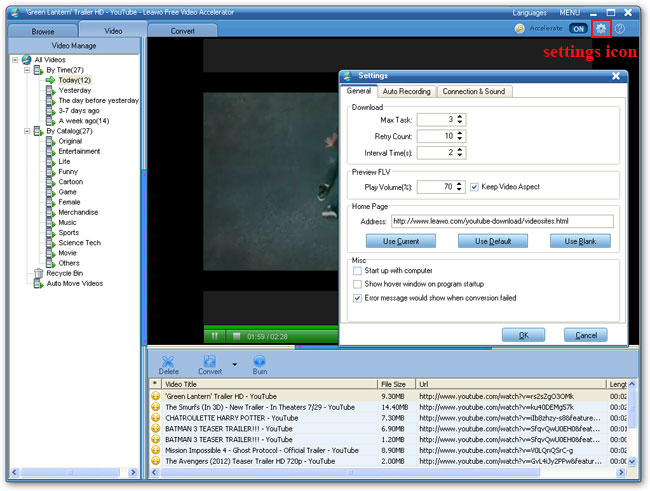 Follow @Iam_Mtriller
Follow @Iam_Mtriller





0 comments
Post a Comment